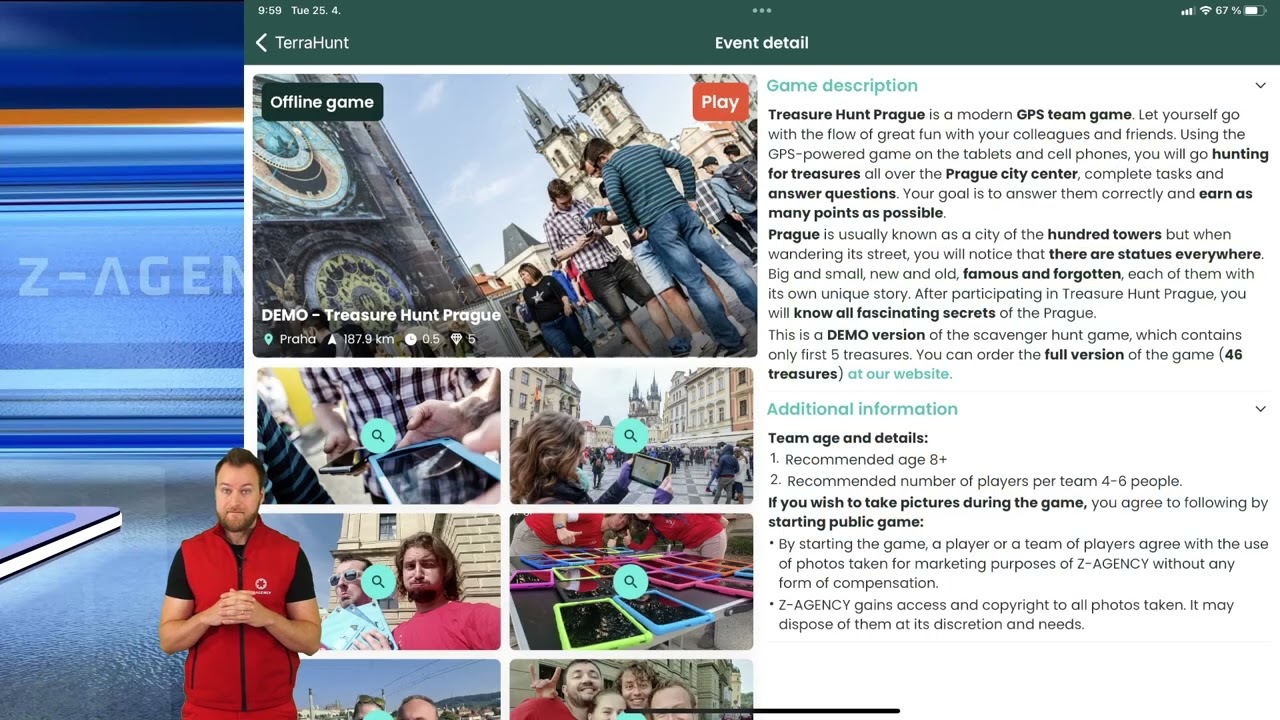Mobile app user interface
Video chapters
Wellcome 00:00, Installation 00:30, Access permissions 01:07, Login & Registration 01:18, List of outdoor or virtual events 02:09, Content language 03:42, Profile and played events 04:13, Private events 06:16, Event details 07:29, Settings 09:56, Additional information 10:30.
Listing of events
This is the main page of the application.
-
At the top, there is a filter bar where the player can select his/her preferred content language, event environment and categories.
-
The main feature is the tiles of publicly launched events. Outdoor events are sorted in ascending order of the player's physical distance from the event, while virtual events are sorted alphabetically.
Profile
-
Player or team avatar/photo, both editable.
-
Total number of events played.
-
List of events played (event type, name, date, ranking, points earned). Tapping on this item will open the web browser and redirect the player to the Event Details on the Public Server (You have to log in again with same account details).
Private Events
-
A window to enter the alphanumeric code of the private event and a button to launch the QR code reader of the private event.
-
If the player has any events running, the tiles for those events will also be displayed.
Settings
-
Links to documentation (FAQ on the website).
-
Contacts for corporate event requests and collaboration.
-
A button for logging out.
-
A button to delete the account.
Event Detail
-
Click on the event tile to display the Event Detail. The player can read the event details, view the photo gallery or watch the video.
-
The player can also choose to play online or download the game data for offline play.